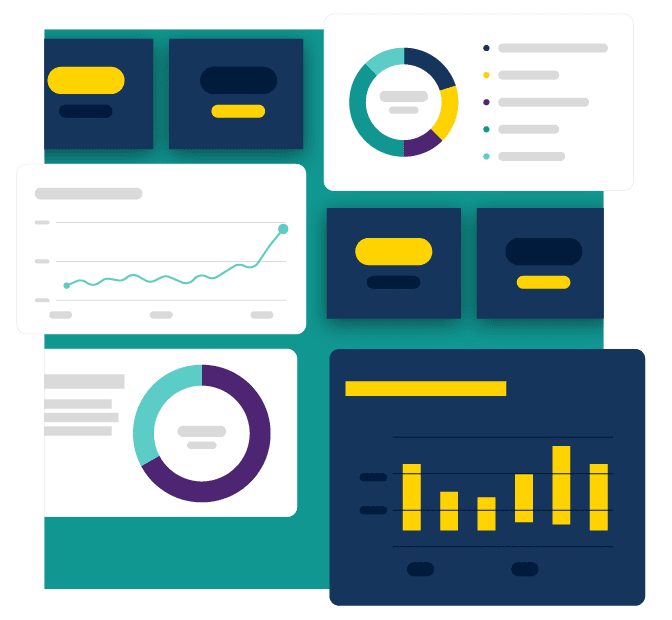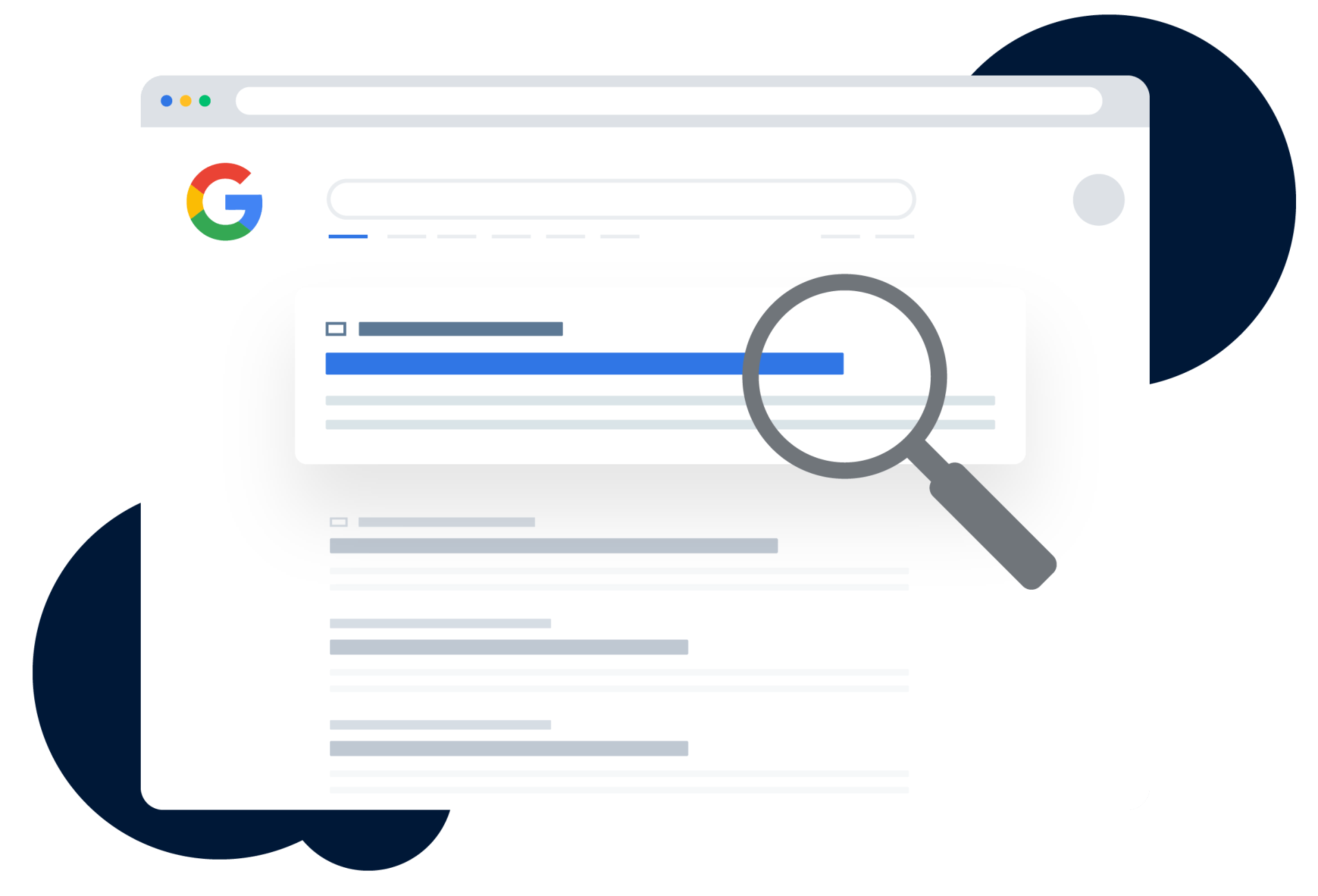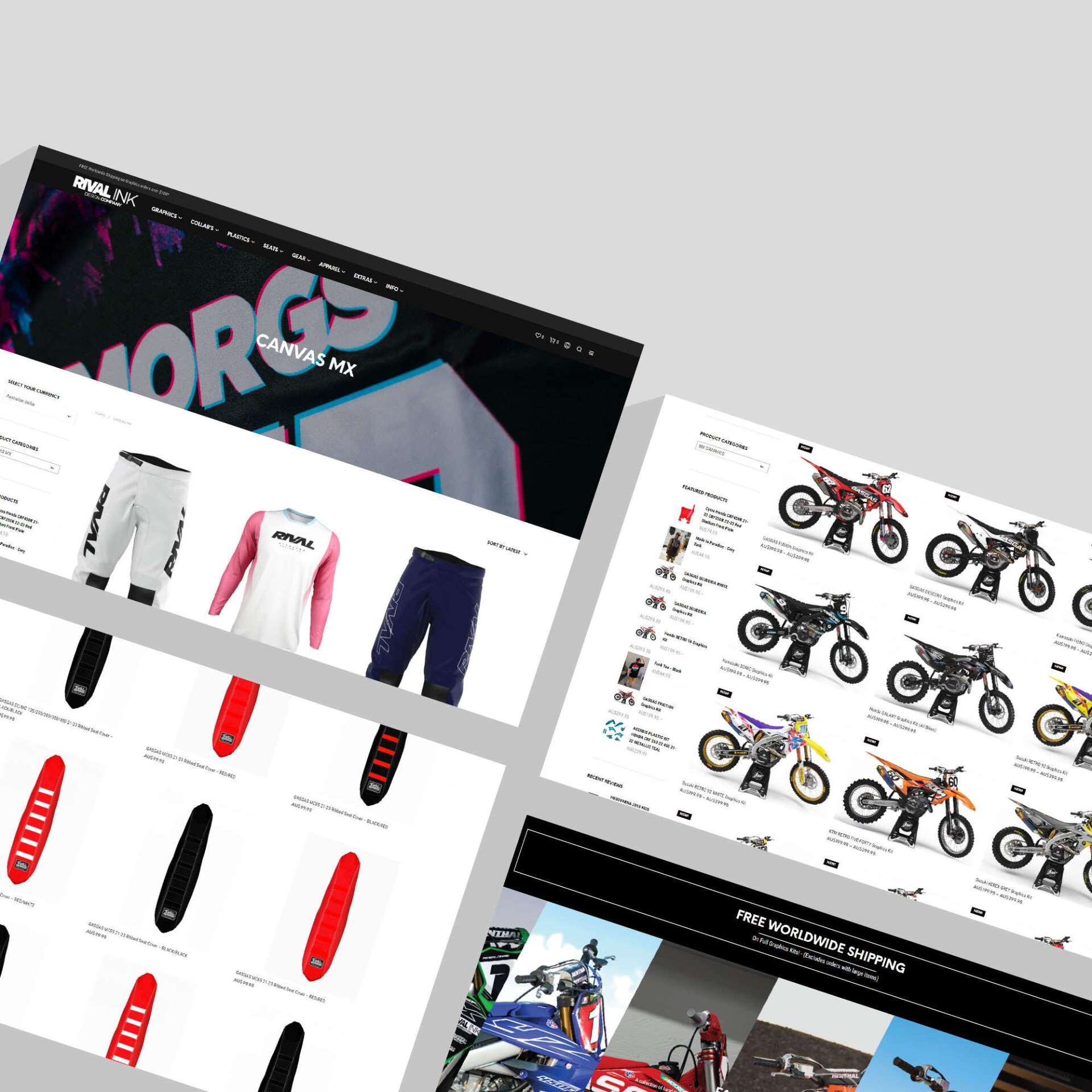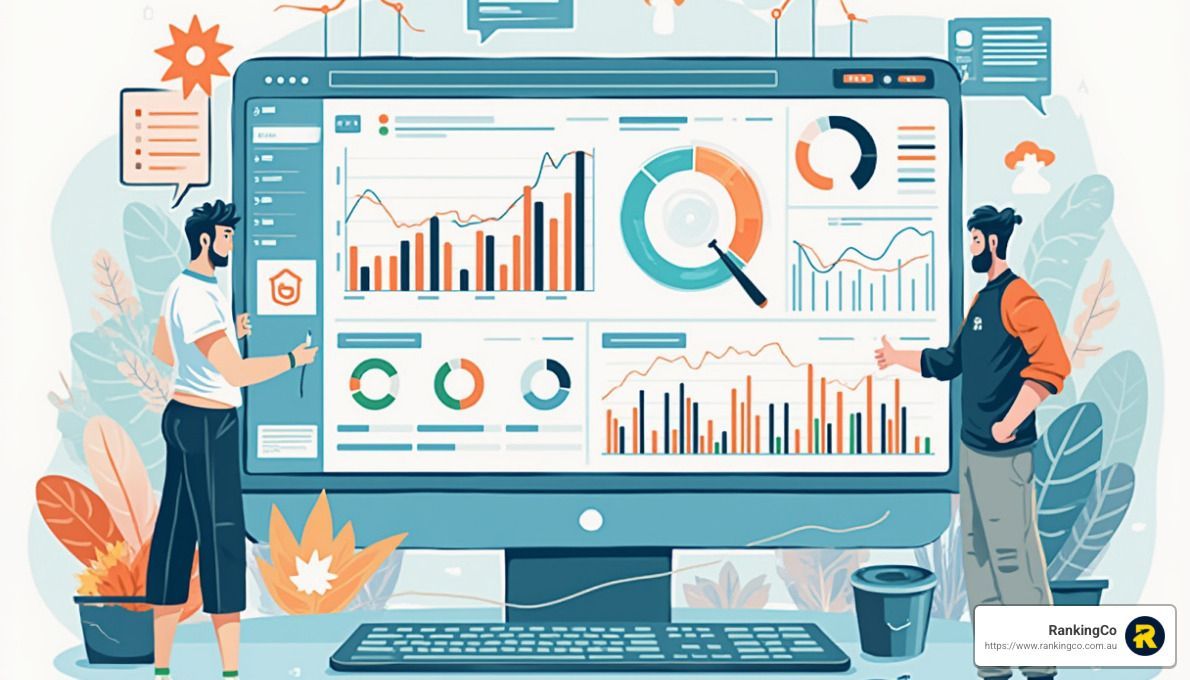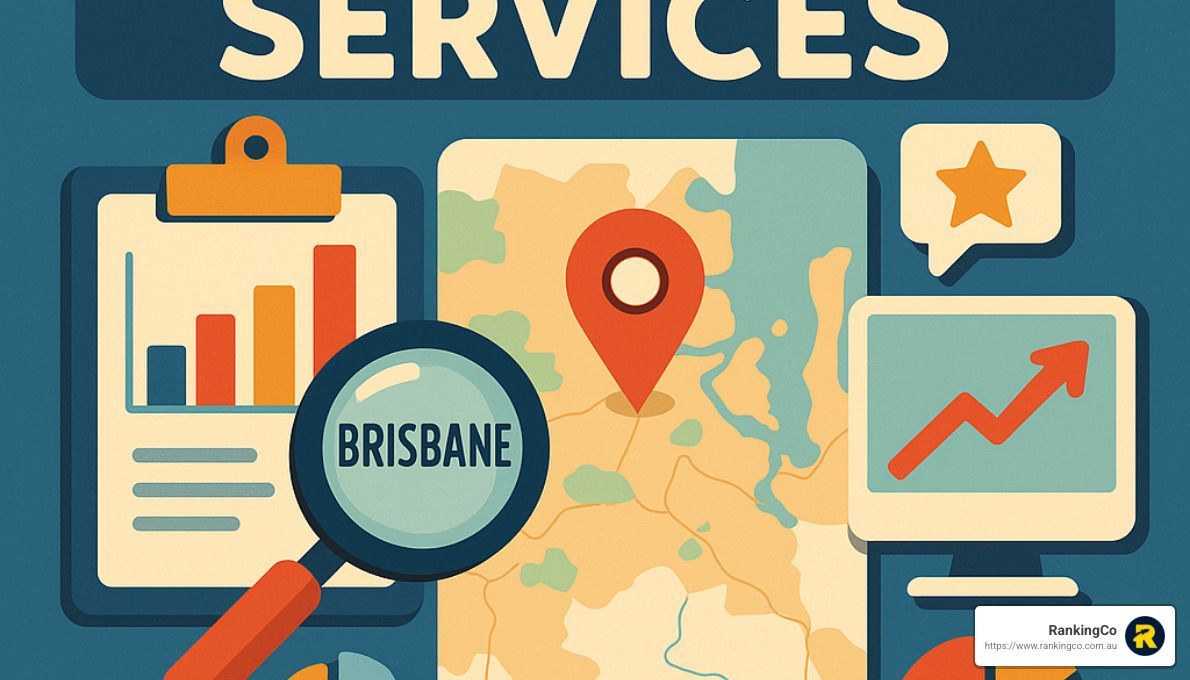What is the Google Search Term Report?
Kerry Anderson • November 22, 2019
A Google Ads Search Term Report, What Is It?
The search terms report is a list of search terms that people have used, and that resulted in your ad being shown and clicked. Depending on your keyword matching options, the search terms listed might be different than your keyword list.
How to view your search terms report
Sign in to your Google Ads account.
Click All Campaigns in the navigation pane on the left, then click Keywords in the page menu.
Click Search terms at the top of the page.
You'll see data on which search terms triggered impressions and clicks.
You can alter your search terms report and modify which columns show by clicking the column icon . This will allow you to add, remove, or reorder the columns in your report.
To download the data in a report, click the three-dot icon and select Download.
Keep in mind that you’ll only see search terms that were used by people at least 8 hours ago and have either received clicks in the past 30 days or were searched for by a significant number of people. Any search terms that did not meet this criteria will be summed up in the 'Other search terms' row.
Utilising the information in this report is crucial to the success of the account. You will see underperforming keywords against performing ones and be able to add them to your negative keyword list. You also will see trends of specific searches which you can then create specific ads to target to improve your quality score and potentially reduce your CPC and increase your conversions.